How to download google videos flv file from any location around the globe without downloading the Google Video FLV player.
Google Video has been about watching funny videos, bollywood movies and music clips online but Google users in China, UAE, Germany, Korea, France, India, Pakistan and other regions of the world cannot play videos directly from the Google Video page. When a viewer from any of these regions tries to play a Google video, he is denied access and gets the following message:
Thanks for your interest in Google Video. Currently, the playback feature of Google Video isn’t available in your country. We hope to make this feature available more widely in the future’, and we really appreciate your patience.Google actually uses geotargeting to determine a visitors’ location but that can be easily bypassed with a proxy server
If you are staying in a location where playback is not available, you can read this workaround approach to watch Google videos live in any country. You can also save Google videos on your computer in AVI or FLV format for offline viewing. Rembember, this technique uses no proxy servers as they make the video playback process very slow.

1. Make sure you have installed the Macromedia Flash player plugin in your browser. If you are on Firefox, turn off Adblock that sometimes block SWF animations.
2. Open video.google.com and search for the video you want to play.
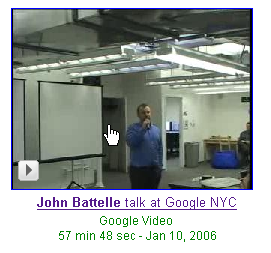
3. Once you locate the video, click on the video thumbnail to play the video. Since playback is not supported in your country, Google shows you an error message. Ignore that warning and click on the “Put on Site” link (see screenshot)
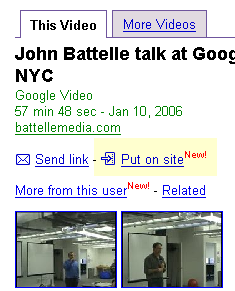 4. You will see a text box just beneath the “Put on Site” link containing some cryptic HTML. Don’t get frightened, copy the HTML code by clicking inside the text area and press Ctrl+C. Then open notepad or any text editor and paste the HTML.
4. You will see a text box just beneath the “Put on Site” link containing some cryptic HTML. Don’t get frightened, copy the HTML code by clicking inside the text area and press Ctrl+C. Then open notepad or any text editor and paste the HTML.5. Open the Find dialog (Ctrl+F) and type http://video.google
As you click find, you will see a really long URL starting with the above text. Select and copy the entire URL (select everything that’s enclosed in double quotes starting with http://video.googll… and ending with playerMode=embedded)
6. Just paste this URL in your browser address and press enter. Cool the video is now playing inside your browser just as a visitor in US would see it.
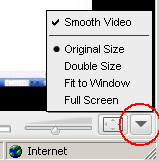 You can also change the the Video dimensions by clicking on the bottom right corner of the Google Video player (see screenshot)
You can also change the the Video dimensions by clicking on the bottom right corner of the Google Video player (see screenshot)Play Blocked Google Videos via Google Translate
Not just language translation, Google Translate can be also be used to access blocked websites. We can extend the Google Translate proxy trick to download or play Google Videos anywhere. Just append the full Google Video link and paste in the address bar:
http://216.239.39.104/translate_c?langpair=en|en&u=
http://google.com/translate?langpair=en|en&u=
How to play a Google Video FLV file
Download this free FLV Player - a standalone application to play Flash .flv files.
How to save the Google Video as AVI or FLV files on your computer
Copy the Browser URL in Step 3 above and paste the URL here. The FLV and AVI file can be easily converted to any of the following formats using a free convertor (download. It supports Video format: 3gp/3g2(Nokia,Siemens,Sony,Ericsson) asf, avi (DivX, H263,H263+, H264,Xvid,MPEG4, MSmpeg4 etc..), fli, flc, flv (used in Flash), mpg (Mpeg I,Mpeg II), mov, mp4, ogg, qt, rm, str (Play Station), swf (Flash), viv, vob, wmv Audio format: ac3, amr, mp2, mp3, mp4, ogg, ra, wma.
If you find some real funny Google videos, please share them here. You can create your own Google videos with an handycam or a digital camera that records video - just do basic editing with Windows Movie Maker or create a video from family pictures with Microsoft Photostory and upload it using the Google Video uploader. Simple. Have fun with Google Videos.
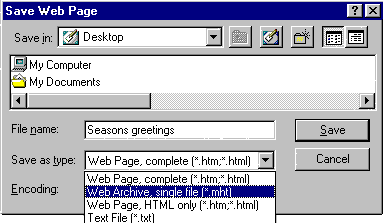 Internet Explorer provides you a useful option to save Web pages including graphics, css, javascript and other embedded components as a Web archive single file, known as an MHT file (MIME HTML).
Internet Explorer provides you a useful option to save Web pages including graphics, css, javascript and other embedded components as a Web archive single file, known as an MHT file (MIME HTML).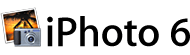 While introducing iLife iPhoto 6 features at Macworld conference, Steve Jobs said Photocasting is like Podcasting for photos.
While introducing iLife iPhoto 6 features at Macworld conference, Steve Jobs said Photocasting is like Podcasting for photos.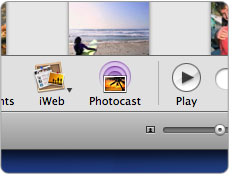 To view Photocasts, one must have iPhoto 6 (Mac). If you don’t have iPhoto or are on a PC, you can still subscribe to Photocasts via any RSS-compatible browser or RSS reader on Mac or Windows PC. Just enter the URL (provided by the Photocaster) in an RSS reader to view the Photocast.
To view Photocasts, one must have iPhoto 6 (Mac). If you don’t have iPhoto or are on a PC, you can still subscribe to Photocasts via any RSS-compatible browser or RSS reader on Mac or Windows PC. Just enter the URL (provided by the Photocaster) in an RSS reader to view the Photocast.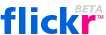 1. To being publishing your photos as in iPhoto, first create an account at
1. To being publishing your photos as in iPhoto, first create an account at  3. Once you have uploaded your pictures, open the Flickr homepage and click “Your Photos”. Scroll to the bottom of your screen where you see Feeds for Mr. XYZ photostream Right click the RSS 2.0 link and copy the location.
3. Once you have uploaded your pictures, open the Flickr homepage and click “Your Photos”. Scroll to the bottom of your screen where you see Feeds for Mr. XYZ photostream Right click the RSS 2.0 link and copy the location.

 Still, considering that the service is still in Beta, Chitika is still a good alternative to Adsense or YPN. And now, in a bid to restore lost publisher’s faith, Chitika is working on new Ad formats (see screenshot) that completely resemble the text ads offered by Yahoo Publisher Network or Google Adsense.
Still, considering that the service is still in Beta, Chitika is still a good alternative to Adsense or YPN. And now, in a bid to restore lost publisher’s faith, Chitika is working on new Ad formats (see screenshot) that completely resemble the text ads offered by Yahoo Publisher Network or Google Adsense. The “Always use protection" Firefox ad, showing a condom wrapped with the Firefox logo, tried to associate Firefox with safe sex. And now, the developers of Registry Cleaner are trying a similar trick to protect IE - they have actually created a condom for Internet explorer.
The “Always use protection" Firefox ad, showing a condom wrapped with the Firefox logo, tried to associate Firefox with safe sex. And now, the developers of Registry Cleaner are trying a similar trick to protect IE - they have actually created a condom for Internet explorer. eCondom tries to block access to malicious web sites that use the latest, yet not fixed by Microsoft, vulnerabilities in Internet Explorer [ remember the
eCondom tries to block access to malicious web sites that use the latest, yet not fixed by Microsoft, vulnerabilities in Internet Explorer [ remember the