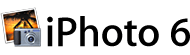 While introducing iLife iPhoto 6 features at Macworld conference, Steve Jobs said Photocasting is like Podcasting for photos.
While introducing iLife iPhoto 6 features at Macworld conference, Steve Jobs said Photocasting is like Podcasting for photos.Photocasting is a new way of sharing photos. It’s like sending your photo album to your friends and family, and having it change automatically on their computers when you update it on yours. When your grandmother subscribes to your photos, she’ll see them in her iPhoto library just as you see them in yours. And as you add, edit or remove pictures in your Photocast library, iPhoto automatically updates them on her computer, thousands of miles away, via the internet.
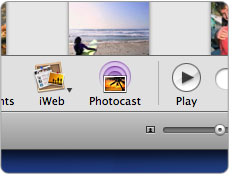 To view Photocasts, one must have iPhoto 6 (Mac). If you don’t have iPhoto or are on a PC, you can still subscribe to Photocasts via any RSS-compatible browser or RSS reader on Mac or Windows PC. Just enter the URL (provided by the Photocaster) in an RSS reader to view the Photocast.
To view Photocasts, one must have iPhoto 6 (Mac). If you don’t have iPhoto or are on a PC, you can still subscribe to Photocasts via any RSS-compatible browser or RSS reader on Mac or Windows PC. Just enter the URL (provided by the Photocaster) in an RSS reader to view the Photocast.Photocasting with iPhotos sounds really cool but you can only create and publish photocasts only if you have are on Mac OS X since iPhoto has no PC version. Secondly, you have to buy a .Mac membership to be able to share photos with photocasting. (A one year .Mac account costs US$99.95.).
There is still no photo podcasting client for Windows yet but in some simple steps, you can also publish your own photocasts just like iPhoto. Read the following guide:
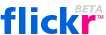 1. To being publishing your photos as in iPhoto, first create an account at Flickr - it’s free, no account is required to View photos, and since Flickr is owned by Yahoo, it’s like to stay alive forever. And Flickr requires no software as it runs from the web browser. So you can work with Flickr either on a Mac or a PC or even Linux.
1. To being publishing your photos as in iPhoto, first create an account at Flickr - it’s free, no account is required to View photos, and since Flickr is owned by Yahoo, it’s like to stay alive forever. And Flickr requires no software as it runs from the web browser. So you can work with Flickr either on a Mac or a PC or even Linux.2. Now upload your photos to Flickr that want to share with your friends or family. Flickr provides a host of uploading tools both for Mac and Windows PC. You can also upload photos via your cameraphone or email.
 3. Once you have uploaded your pictures, open the Flickr homepage and click “Your Photos”. Scroll to the bottom of your screen where you see Feeds for Mr. XYZ photostream Right click the RSS 2.0 link and copy the location.
3. Once you have uploaded your pictures, open the Flickr homepage and click “Your Photos”. Scroll to the bottom of your screen where you see Feeds for Mr. XYZ photostream Right click the RSS 2.0 link and copy the location.4. This is the last step. Open Feedburner.com and paste the feed address link you just copied in Step 3. Click Next, type in a feed address, user name, password and Activate the Feed. Feedburner will give now show your feed address. Your Photocast is ready.
What’s next: Announce the URL to your friends. Just like iPhoto, your Feedburner Photocast feed can be viewed in any browser or RSS reader. Even iPhoto users can subscribe to your photo feeds. You can also enable FeedBlitz in your Feedburner account so that your friends receive an email update whenever you post new pictures.
For some more fun, your friends can download a Flickr Screensaver like Flickr.Net or Slickr. These Flickr screensavers can be configured to show photos of any Flick user or group. As you upload new photos to your Flickr account, they will automatically be displayed on your grandma’s screen when her computer is idle. Cool.
Later, you can explore tagging photographs in Flickr. Tags are keywords, pieces of meta-data that describe the content and context of your photos. Tags help people identify photos that have something in common. Every time you upload a photo, you can tag it with multiple keywords. Tags are what make your photos searchable, so it’s important to put some thought into them.
Flickr provides a photofeeds for individual tags. You can go a step further and add transitions, animations, titles and commentary to your Photocasts using Microsoft Photostory, just like Screencasting.
Update: Dave is pointing to an Apple photocast RSS feed # that works in Safari but not in IE or Firefox. As a workaround (until Apple fixes it), just supply this feed to Feedburner and it then works like a charm.
No comments:
Post a Comment