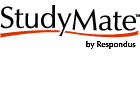 StudyMate can publish Flash objects directly to Blackboard 6.0 or higher, WebCT CE 4, WebCT CE 6, WebCT Vista 3.0 or higher, and ANGEL 6.3 or higher. If you plan to use the Flash object with a different web server or file server, select the HTML+SWF option instead.
StudyMate can publish Flash objects directly to Blackboard 6.0 or higher, WebCT CE 4, WebCT CE 6, WebCT Vista 3.0 or higher, and ANGEL 6.3 or higher. If you plan to use the Flash object with a different web server or file server, select the HTML+SWF option instead. The first time StudyMate is used to publish a Flash object to Blackboard (version 6.0 or higher), information must be entered about the Blackboard server and user account.
Four types of items can be created or imported by StudyMate: No Answer items, One Answer items, Multiple Choice, and Calculated items. All four item types can reside in the same StudyMate file.
If you plan to use the same basic content across the Multiple Choice, One Answer, and No Answer templates, the following rapid authoring technique can be employed.
Starting with the Multiple Choice template, complete the fields as normal. Before adding the item to the list, click the checkbox “After saving this item, use it to create a “One Answer” item”. The Multiple Choice item will be saved and StudyMate will automatically switch to the One Answer template. The One Answer template will be populated with text from the previously entered Multiple Choice item, but make sure the wording makes sense for the new One Answer item being created.
Before adding the new One Answer item to the item list, select the checkbox “After saving this item, use it to create a “No Answer” item”. Once the One Answer item has been saved, StudyMate will now switch to the No Answer template and populate it with the same text. Again, make sure the wording for the new No Answer item makes sense and then add it to the list.
This rapid authoring technique sometimes requires that text be adjusted along the way. For example if a Multiple Choice item has a correct answer of “All of the Above”, the text that will populate the One Answer template will not make sense unless you modify the “Term or Answer” field. .
No comments:
Post a Comment